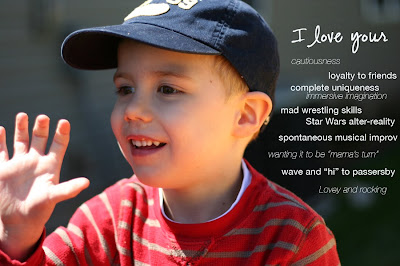1. Photoshop brushes
Wish I played more with brushes. Here, I played a little with some pictures from yesterday.


2. Keeping my Sanity
To my book club ladies:
Tonight.
So fun. So good to laugh. So not snooty. So much a favorite thing I do each month.
We should be a panel on Crossfire, what with all of our extremely different political views. But instead, we're a group of ladies who love and respect one another and appreciate our differences. Carol: thank you for putting such a wonderful group of ladies, now friends, together almost two (has it been 2 yet?) years ago.
3. Bragging rights
Check out this site Nathan designed and developed. Incredible!!! Went live tonight.
4. and 5. Things I love/Mama Memories:
- Coming home to a sweet honey who has the children in bed. Asleep.
- Going in to kiss my sweet Ian on the cheek. Love that last little sugar of the night. Such a warm, sweet cheek, your precious mind at rest for the day.
- Lilly waking up after a couple hours asleep, and, even though she loves her daddy so dearly, it's ME she wants. All mama. And when I come in to hold her, she is instantly comforted, and we sit in the dark and rock in the glider. As a bonus, she pats mama on the shoulder as she softly says, "Need drink (dink)." It's almost as if she knows I need this as much as she does.
- I say to myself, "Rebekah, remember this."
For some reason, little 'a' often wants to go the direction of little 'n' in Ian's name. So, now, scandalously, little 'a' tries to kiss big 'I' every time Ian writes his name. So of course, she goes toward 'I' instead of away from it. Seems to be working.


Since the local school system uses D'Nealian handwriting, I was excited to find this site. For my in town friends, check it out if you have a child about to start kindergarten. Click on "First Alphabet" on the left side and it provides D'Nealian worksheets and letter practice ideas.
Speaking of, parents of preschoolers, check out this article. Let's make sure our kids still play, okay?
Working on an annual freelance editing project right now--takes up lots of my fun time. It will be over soon and I will start feeding Yeebird again, daily.
Happy day, everyone.